Soft YouTube Download
How to use Free YouTube Download
Step 1. Download Free YouTube Download
This is a clearly free program. There is no spyware or adware. It's absolutely safe to install and to run! You can watch a video guide or read a step-by-step guide below.
Step 2. Launch Free YouTube Download
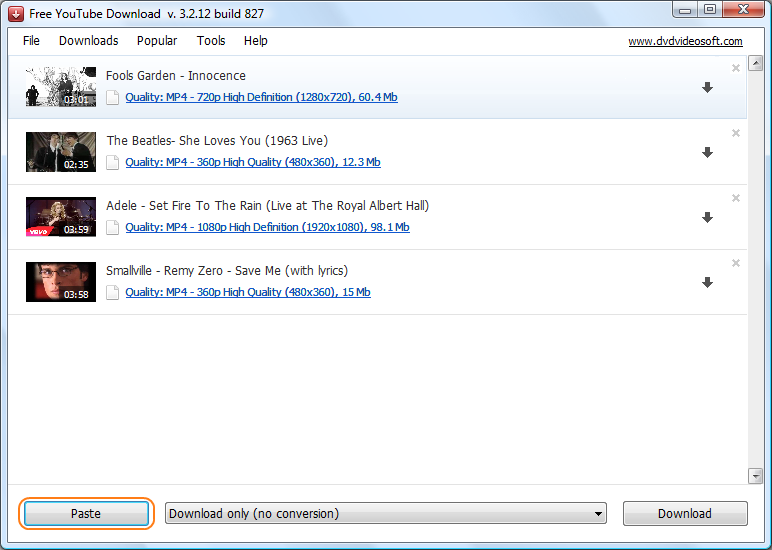 Follow Start > All Programs > DVDVideoSoft > Programs > Free YouTube Download or click the DVDVideoSoft Free Studio icon on the desktop.
Follow Start > All Programs > DVDVideoSoft > Programs > Free YouTube Download or click the DVDVideoSoft Free Studio icon on the desktop.The interface is self-explaining. There is a field for YouTube links, a field for output settings and the Download button.
Step 4. Select Output Format
 Choose one of the available Presets: save your videos in original YouTube format or convert them to AVI or MP4 format. Select available pre-configured settings for each format.
Choose one of the available Presets: save your videos in original YouTube format or convert them to AVI or MP4 format. Select available pre-configured settings for each format.For advanced users: read this guide to find information about how to customize a preset or create a new one.
(To enable Preset Editor go to Options => Tab General)
Step 5. Download Video
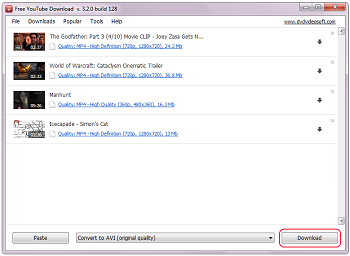 Click the Download button and wait just a few seconds or several minutes max (depending on your internet connection speed).
Click the Download button and wait just a few seconds or several minutes max (depending on your internet connection speed).Step 6. Find Your Video
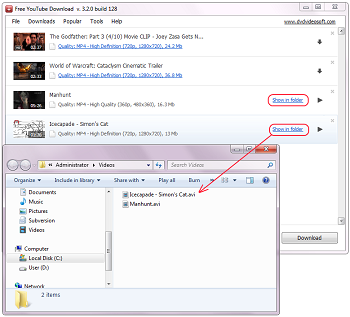 Check your videos by clicking the folder which appeared after the download is complete.
Check your videos by clicking the folder which appeared after the download is complete.

No comments:
Post a Comment